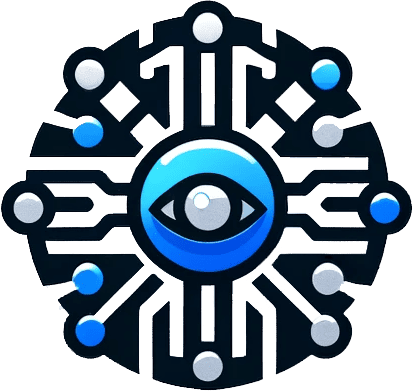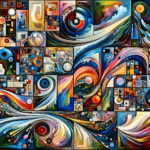This article from MiniTool explains why external hard drives may display a message requiring formatting and provides solutions for this issue. External hard drives are essential for transferring large files and backing up data, but they can encounter errors where Windows prompts to format the disk before use. This error typically arises when the drive’s file system is unrecognized, due to power outages, interrupted formatting, virus infection, or bad sectors.
Key Points:
- Initial Steps: Before formatting, try basic troubleshooting like reconnecting the drive, using a different USB port, or scanning for viruses.
- Checking for Errors: Use the CHKDSK utility to scan for file system errors. If the file system is RAW, CHKDSK won’t work, necessitating data recovery before formatting.
- Data Recovery and Formatting: Use MiniTool Power Data Recovery for retrieving inaccessible files from the RAW drive. After recovering data, you can safely format the drive using Windows or third-party tools like MiniTool Partition Wizard.
Important Considerations:
- Avoid Premature Formatting: Formatting should be a last resort as it deletes all data on the drive.
- Data Recovery First: Always attempt to recover data before formatting to avoid data loss.
- Formatting New Drives: New external hard drives require formatting to create usable partitions.
This article emphasizes the importance of caution and proper steps when dealing with formatting messages on external hard drives to prevent data loss.
https://www.minitool.com/data-recovery/external-hard-drive-needs-formatting.html