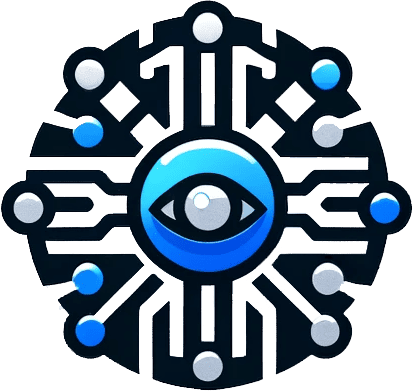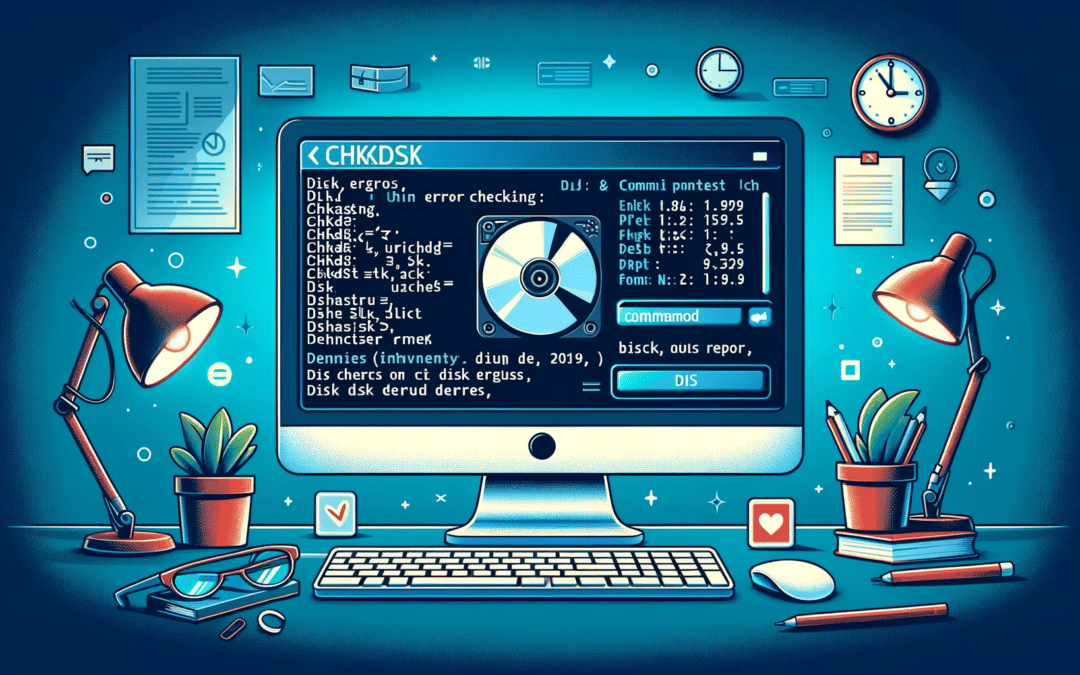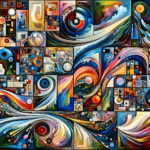CHKDSK (Check Disk) is a command used in the Command Prompt to verify the logical integrity of a file system on Windows. This utility checks for disk errors and fixes them. It operates based on the file system of the partition and displays disk status. CHKDSK is available in Windows XP, 7, 8, 10, and DOS, and can also be run from a Windows installation disc.
How to Use CHKDSK
- Command Prompt:
- Open Command Prompt as an administrator.
- Type “chkdsk” followed by parameters like “/f”, “/r”, or “b”.
- Press Enter.
- File Explorer:
- Open File Explorer.
- Right-click the target disk and select “Properties”.
- Navigate to the “Tools” tab and click on “Check” under “Error checking”.
- Disk Management:
- Right-click on “This PC” and choose “Manage”.
- Select “Disk Management”, find the target disk, and go to “Properties”.
- Follow the same steps as in File Explorer.
Precautions for Use
- CHKDSK Limitations:
- It cannot be used for assigned drives and network drives.
- It only checks logical, not physical errors (use ScanDisk for physical errors).
- Bad Sector Marking:
- CHKDSK and ScanDisk mark bad disk sectors to prevent harm to the disk and data.
- Cross-linked Files:
- CHKDSK reports but does not patch cross-linked files (where two files share the same disk space). Manual repair or ScanDisk is required.
- Avoid Running with Open Files:
- Running CHKDSK with open files can lead to data loss or file system corruption.
Author’s Expertise
Irene, the author, is a professional in disk management and Windows tricks, helping clients manage hard drives and optimize their Windows operating system.